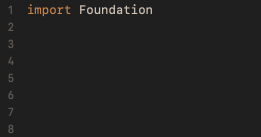
Remove Xcode's File Header Comments
Summary
When I started iOS development, I thought the auto-generated comments at the top of all newly created files in Xcode was neat. Then, I went through a phase where I wanted something more custom. Now, I just delete them 🙃.
Why? The header comments don’t add much to a source code file (unless there is an attribution or legal reason). Mostly, they just end up cluttering source files and force you to scroll down before starting to read the code.
Why automate this? I like the philosophy of applying automation or a time-saving process to something I find myself doing manually over and over again — Even if it saves only a few seconds each time, like in this case. Hey, that time adds up 😉.
The below steps uncover a bit of Xcode dark magic to create a new custom file template with no auto-generated comments.
Custom Template w/ No Header Comments
- Create your custom template by copying an existing template
Note: Change the nameCustom\ Fileto whatever you want to name your template.ditto \ /Applications/Xcode.app/Contents/Developer/Library/Xcode/Templates/File\ Templates/MultiPlatform/Source/Swift\ File.xctemplate \ ~/Library/Developer/Xcode/Templates/File\ Templates/Source/Custom\ File.xctemplate- A quick note about the files that were copied over for your new custom template
___FILEBASENAME___.swift— This is the new file template. We will edit this in a bitTemplateIcon.png— Change this if you want a custom icon in Xcode for your new file templateTemplateIcon@2x.png— The higher resolution version of the above iconTemplateInfo.plist— Metadata about the template. One thing to consider is theSortOrderkey. Make the value’s number lower and your new template will be ordered towards the beginning of the list of new file options
- This uses macOS’s ditto command to copy the Swift file template to a location where Xcode will look for templates on your system.
- A quick note about the files that were copied over for your new custom template
- Delete the auto-generated comment stub at the top of the base file
cd ~/Library/Developer/Xcode/Templates/File\ Templates/Source/Custom\ File.xctemplate- Open
___FILEBASENAME___.swiftin your favorite text editor (e.g., Vim) - Delete the
//___FILEHEADER___comment from the top of that file- This line, if left, would get replaced with all that template information when a new file is created
- [optional] Edit the imports to your liking
- Done! — Now, just choose your custom template in Xcode when creating a new file 🎉
If you want to learn more, check out these related resources:
Feel free to reach out on Twitter — cheers!